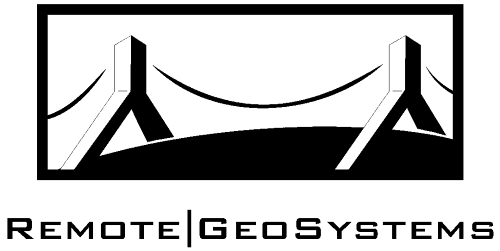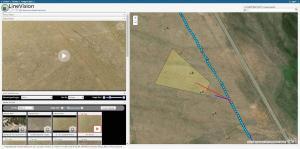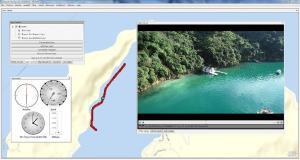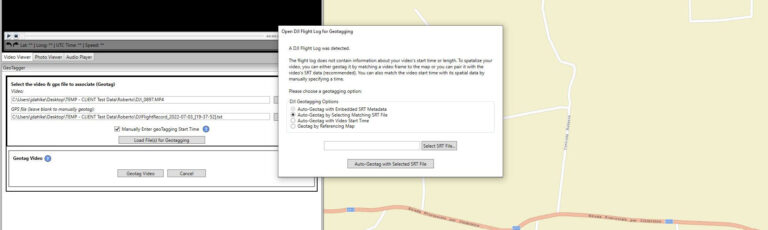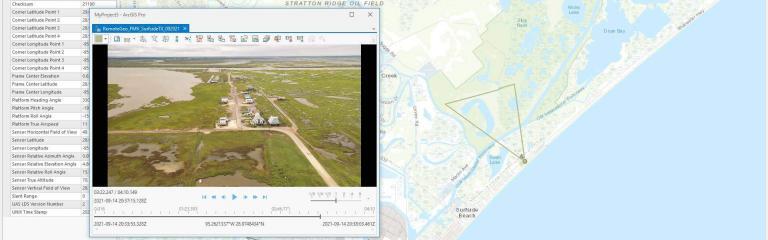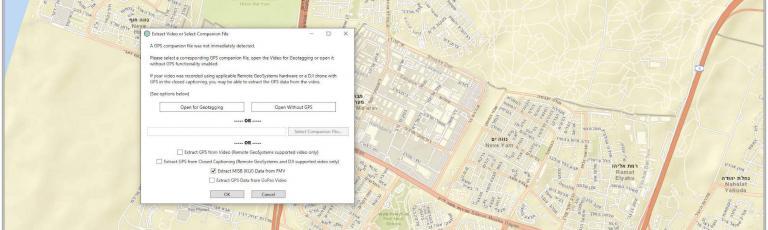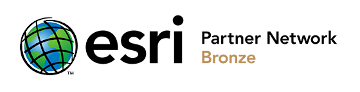Our LineVision Desktop – Ultimate edition software includes a convenient way of generating “document” reports in the Microsoft Word and Excel format. These reports provide a detailed mission summary that is ready to be delivered to your client, including details such as the map of the route, waypoints, notes and annotations. These reports can be generated in seconds and can save hours of valuable time spent compiling reports manually.
Reporting is a feature exclusive to LineVision Desktop – Ultimate, which is available as both a perpetual license and monthly/yearly subscriptions. Microsoft Word 2007 / Excel 2007 or later must be installed on the PC as well.
Reports are generated automatically from items loaded in your Media Browser. GPS Data, Multi-Channel Video, Photos, and Waypoints are automatically inserted into the report. The items in the Media Browser can also be saved as an interactive geoProject for sharing with those who have at least LineVision Desktop (Basic), while reports can be printed out for clients who do not use the software.
To Generate a Report:
- Load all items (such as videos, photos and GPS/waypoint tracks) that you wish to include in the report. Multi-channel video is supported.
- Add text Descriptions to the items, which will also be included. To do this, click on the Show Detail button in the Media Browser tab, then right click on the item and select Edit Media Description
- Use the Waypoint Browser to modify descriptions of Waypoint image captures.
- Zoom and Pan the Map Viewer to what you would like to be displayed in the report. You can also change the Base layer to something else if you wish.
- Once you are satisfied with the descriptions and items loaded, you are ready to generate the report. Click Advanced > Generate Report. You can select By Channel to generate the report grouped by video channel (such as HD, Infared, UV, if recorded) , or By Waypoint to group by Waypoint captures.
- You will be asked to enter some of the report details and select if you want a Microsoft Word, Excel report or both.
- Microsoft Word/Excel will automatically open and the report will be generated. It can take a minute for the report to finish.
- You can then make adjustments to the report just like any other Microsoft Word/Excel document, include logos/headers, etc.
- Once you are satisfied with how the report works, click File -> Save to save the document in Microsoft Word, Excel and/or PDF file.
Check out the video below to learn more.
Related Software Products
Check out our software featuring this capability.
How-To Articles & News
Check out more how-to articles from Remote GeoSystems.