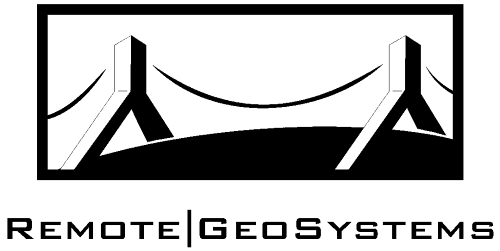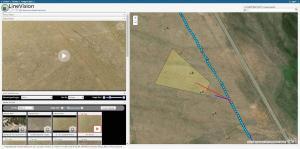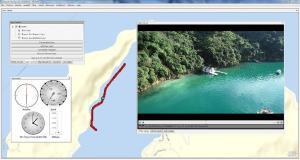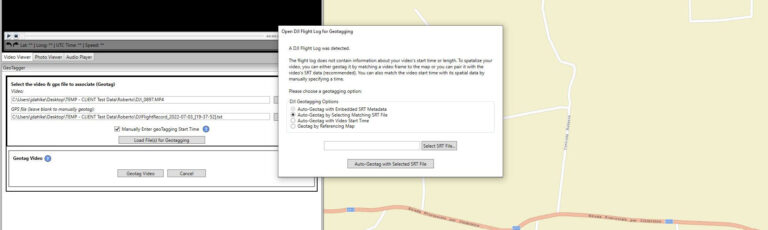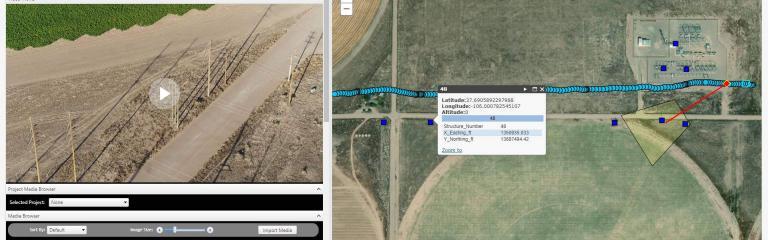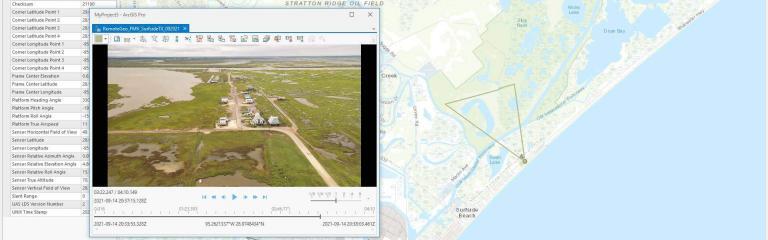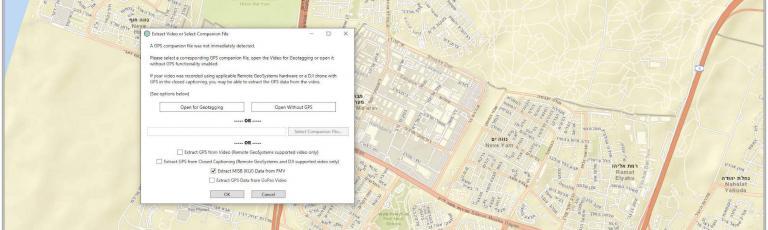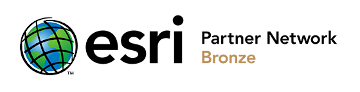Whenever you fly a DJI Drone, it is creating a Flight Record Log file. These files are stored in an encrypted .TXT format and contain information you want, like flight path and where the gimbal was pointing. You need to retrieve the flight record files from the DJI controller to access this information. By using our Video GeoTagger PRO, Video GeoEditor and LineVision Desktop software, you can decrypt and parse these records. After parsing, you can use these files to geotag your DJI-recorded videos!
Retrieving the Flight Record TXT files
Android
Android controllers can use a USB connection to retrieve the flight records. Once connected, allow your PC to mount the device as file storage. Then open the folder DJI > dji.go.v4 > FlightRecord. Depending on DJI application you are using, the flight records may also be found under DJI\dji.pilot or DJI\dji.pilot.pad.
You will see the flight records listed as DJIFlightRecord_DATE_[TIME].txt. Simply copy the files you’d like over to your PC and they are ready to be used for geotagging with their associated video.
DJI CrystalSky
The DJI CrystalSky tablet is a customized Android offering pre-loaded with DJI GO and DJI Pilot applications. It has a similar workflow to other Android devices. To begin, connect the tablet to your PC using the micro-USB port on the CrystalSky and allow it to be mounted as a file storage device. Then navigate to DJI > com.dji.industry.pilot > FlightRecord.
The flight records share the same format of DJIFlightRecord_DATE_[TIME].txt as other platforms. These files can be copied to the desired location on your PC for use with Video GeoTagger or LineVision software.
The CrystalSky interface also has a built-in file explorer that you can use to transfer flight record logs to a mounted SD card if required. From the CrystalSky home screen, tap on the Explorer icon. Then select internal memory > DJI > dji.pilot > FlightRecord. If you are using the DJI GO application, the file path will be internal memory > DJI > dji.go.v4 > FlightRecord. Once in the correct folder, select the multi icon from the top of the screen then highlight the desired flight records. Next, tap the editor icon and copy the required files. Return to the top level and select the installed SD card. Tap the editor icon and choose to paste. The SD card can now be used to transfer a copy of the flight records to a PC.
iOS/Apple
If you are using an iPad or iPhone as a controller, you can use iTunes to retrieve the file. Begin by connecting the device using iTunes. Then you can browse to the DJI GO app under the “File Sharing” view to find the FlightRecords folder.
After you have the .txt file, you are ready to geotag video using our Video GeoTagger or LineVision applications as shown in the videos below:
Related Software Products
Check out our software featuring this capability.
More DJI Articles & News
Check out related DJI drone articles, news and product updates from Remote GeoSystems.